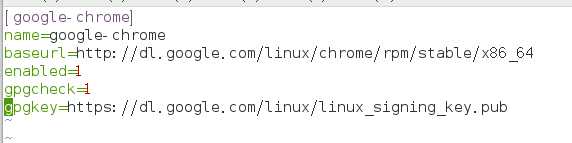1. I have installed Google browser before the computer, with a convenient yum command to uninstall the tune, the command is:
Yum Remove google-chrome-stable.x86_64
2. Now the domestic Google is basically the wall, has not been downloaded, and the CentOS browser has Firefox, default does not support Google-chrome, can only modify the Yum source for installation
Create a new text file in the/etc/yum.repos.d/directory, name google-chrome.repo, text file content as follows
- [Google-chrome]
- Name=google-chrome
- baseurl=http://dl.google.com/linux/chrome/rpm/stable/$basearch
- Enabled=1
- Gpgcheck=1
- Gpgkey=https://dl-ssl.google.com/linux/linux_signing_key.pub
Such as:
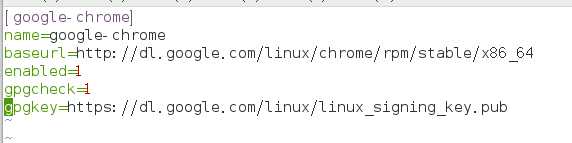
3. Install, switch to the root user, because the country can not access the Google Network, can not be key verification, plus--nogpgcheck not verify the way to install, less impact
Execute command
Yum Install google-chrome-stable--nogpgcheck
4. Installation Success Information
5. For security reasons, Chrome cannot run as Root at this time, to make the root identity run, modify the configuration file
Vi/usr/bin/google-chrome
Add--no-sandbox--user-data-dir on the last line of the file
6. Add Desktop shortcuts
Create a file named Chrome.desktop in/root/Desktop/directory
Add the following text
#!/usr/bin/env Xdg-open
[Desktop Entry]
Binarypattern=chrome;
Mimetype=
Name=chrome
Exec=/usr/bin/google-chrome
Icon=/opt/google/chrome/product_logo_32.png
Type=application
Terminal=0
Then click on the file on the desktop and it will be a Google shortcut
Google Browser is now ready to use
How to install Google Chrome Desktop shortcuts under CentOS Redhat Linux